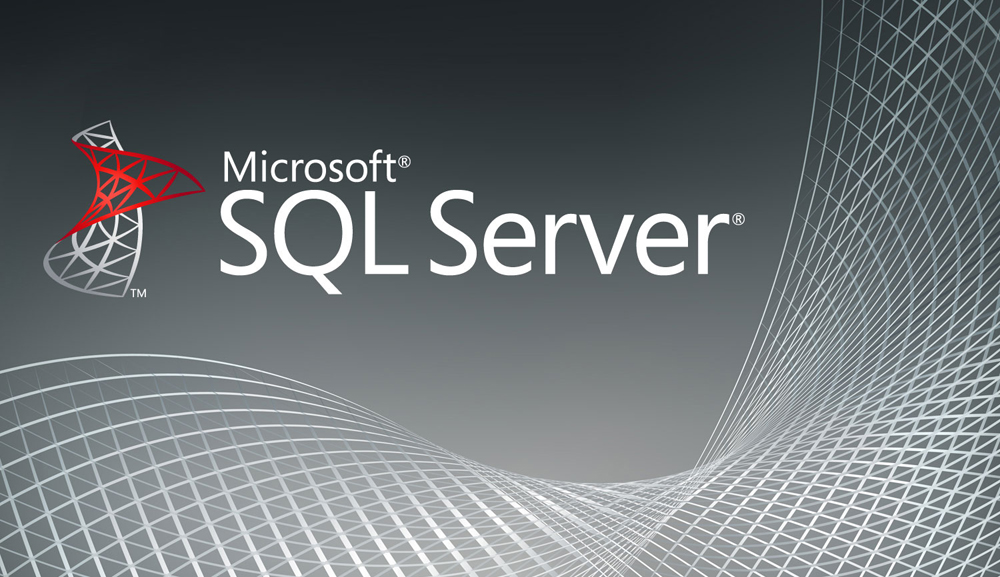- Access to Server #1 in Hands-On Training Machine.
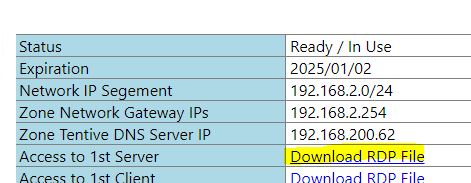
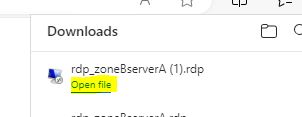
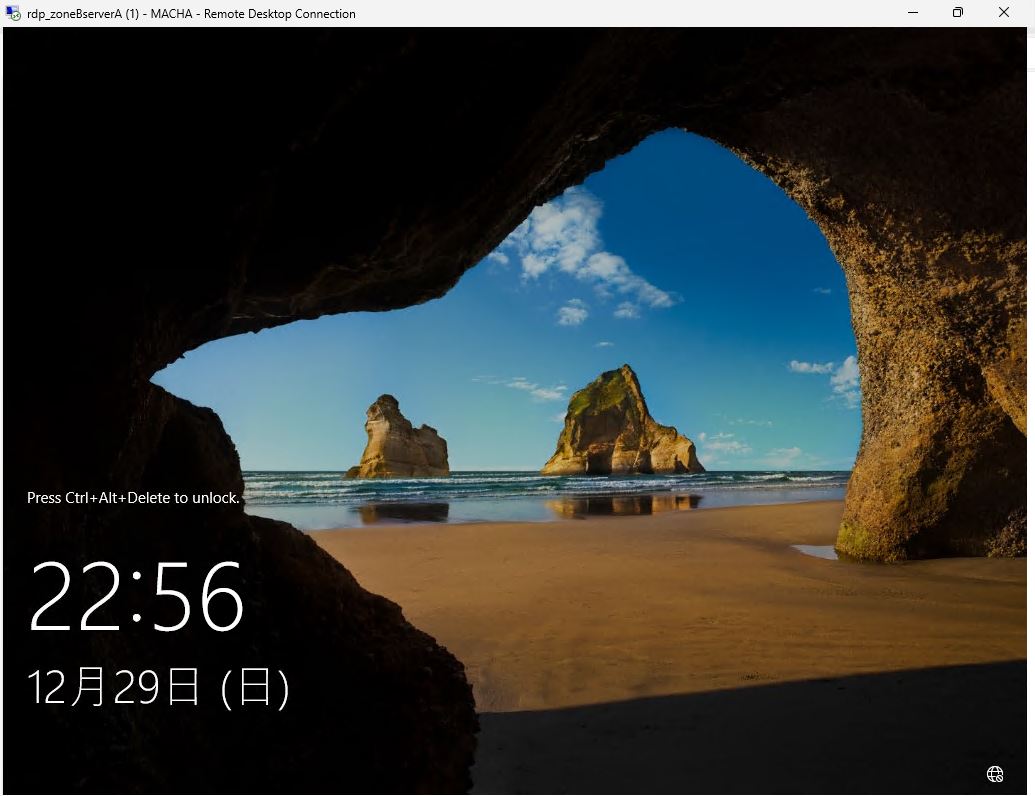
- Log onto the Server via Administrator. (Password is what you configured)
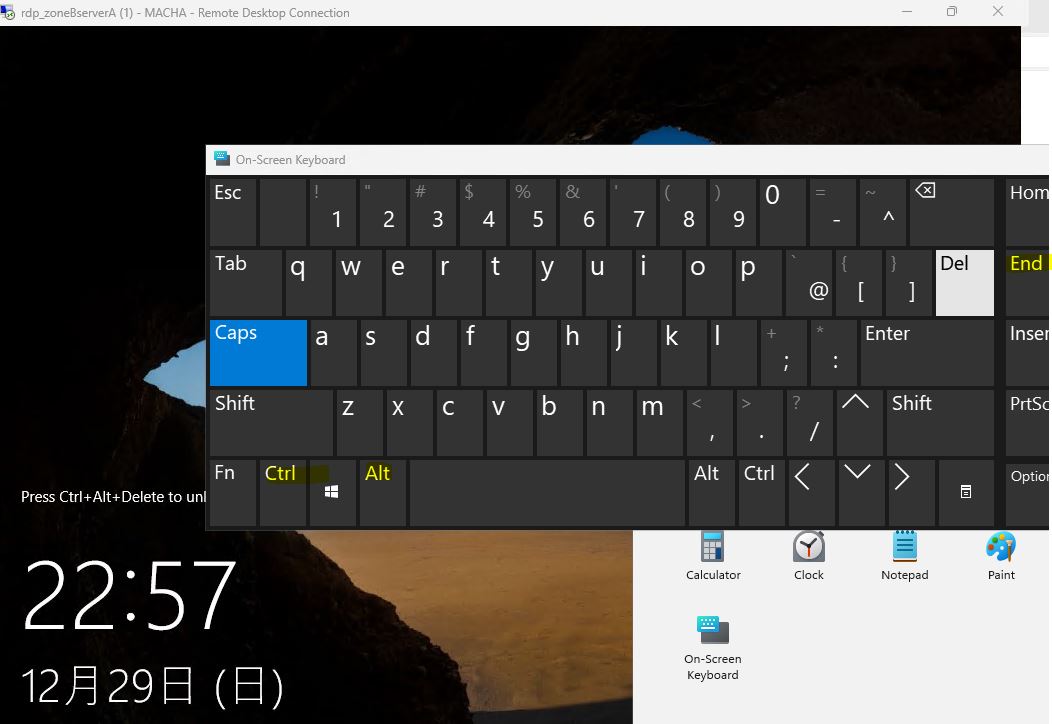
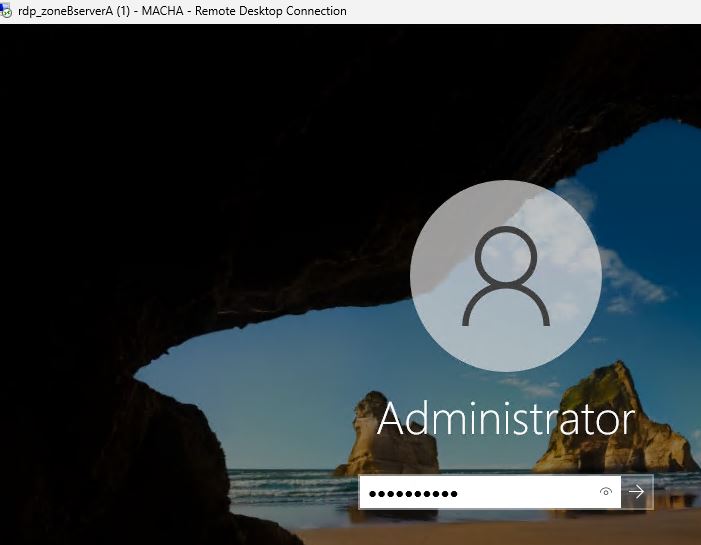
- Open Explorer, move to C:\\Labkit\SQL Server\. You will see SQL Server Setup file there.Double click e SQL Server Setup file,.
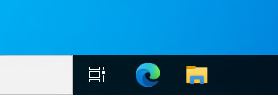

- Extract the setup files.
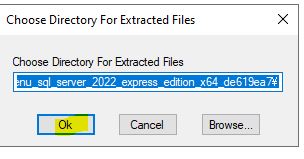
File is extracted into “C:\\Labkit\SQL Server\enu_sql_server_2022_express_edition_*”. And the “SQL Server Installation Center” pops up.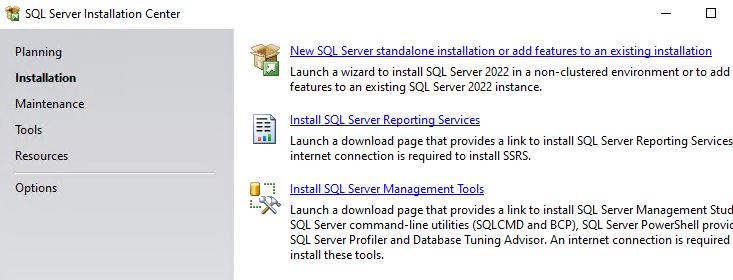
- Click “New SQL Server Standalone Installation or add features to an existing installation” in SQL Server Installation Center.
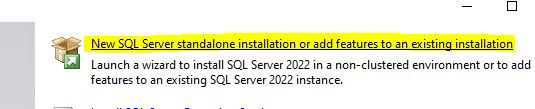
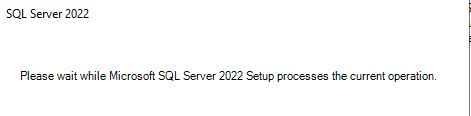
- Accept License Terms and Next.
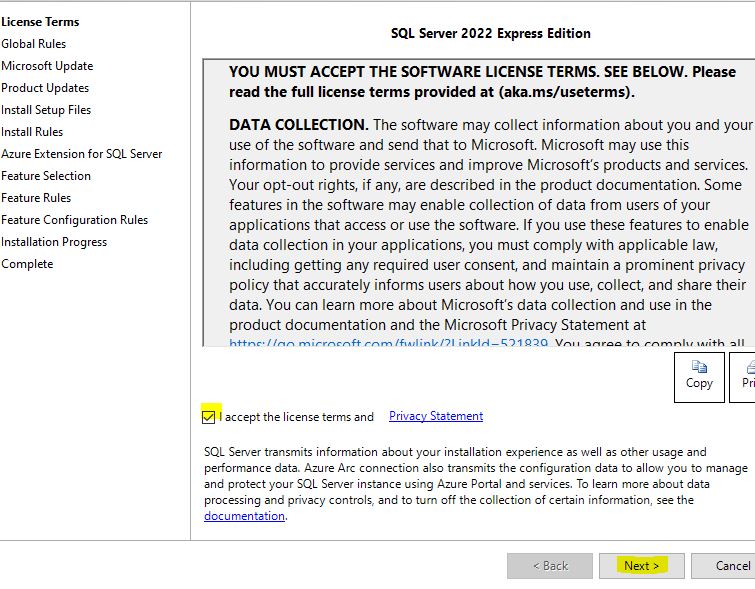
- Untouch Update, and Next.

Error scares you. but, move to Next.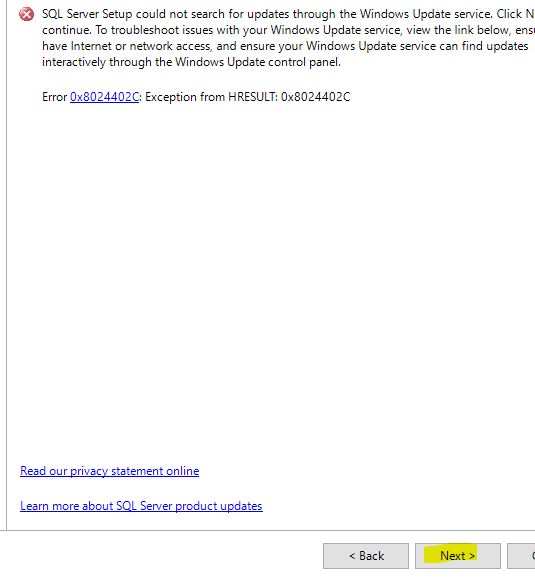
- Check gets performed, as below a few warnig may be reported. Click Next.
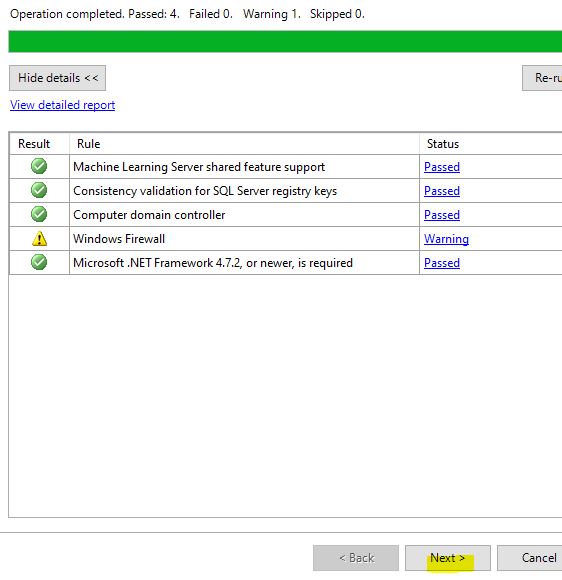
- Uncheck “Azure Extension for SQL Server”. And Next.
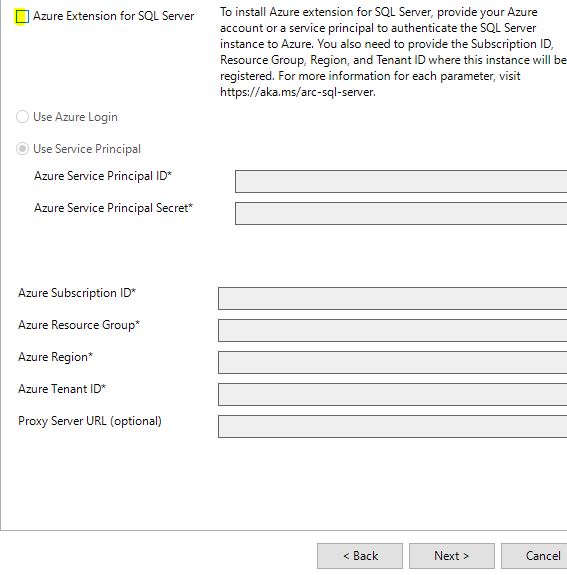
- Click Next by selecting all Default values in configuration parameters.

- SQL Server instance is to be SQLExpress as its default. (If you want to change it, you can change the name to what you want.) And Next.
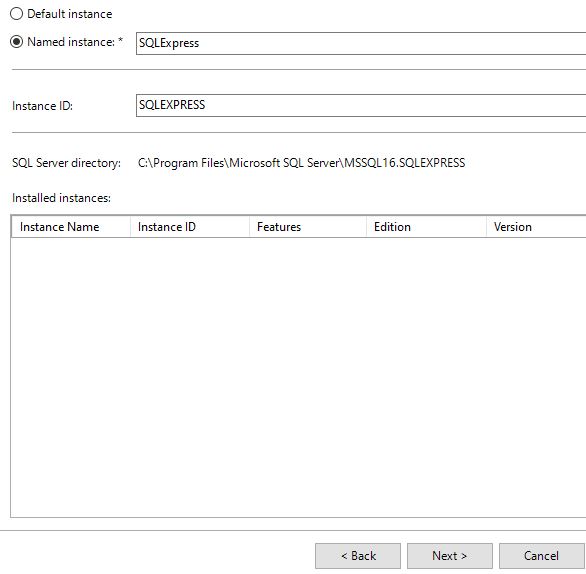
- Server Configuration can be Default settings. Click Next as it is.
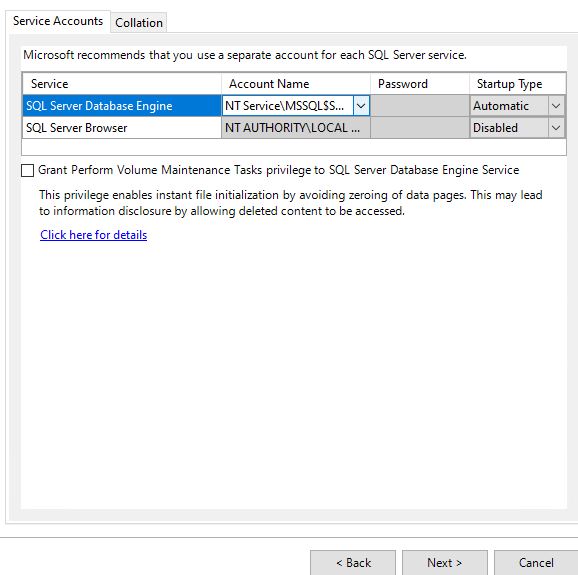
- Database Engine Configuration authentication Mode should be set to “Mixed mode” as the authentication via Account only on SQL Server can provide flexible SQL Access over different domains or platforms.
Set “SA” Account password. (SA Account is super user.)

- Installation will start.
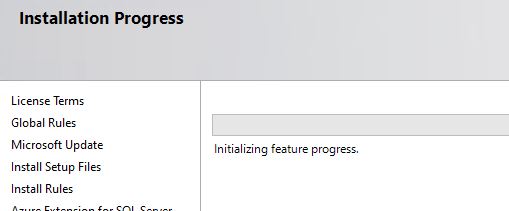
Wait until the setup completes.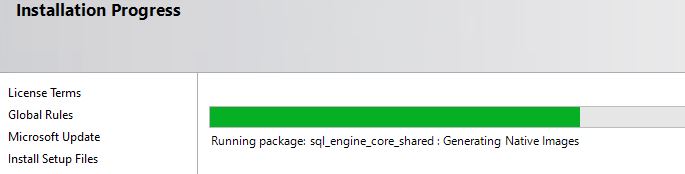
- Confirm the SQL Server is installed. Close tge Setup Wizard.
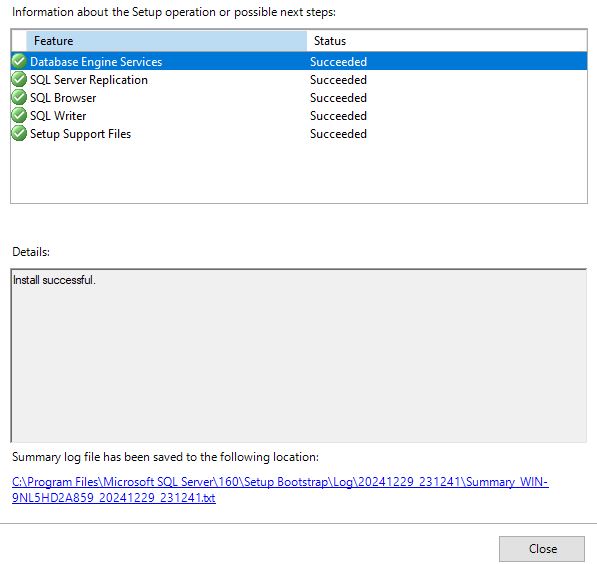
You can close SQL Server Installation center as well.
Now, you completed the SQL Server Express manual installation by simplest way.