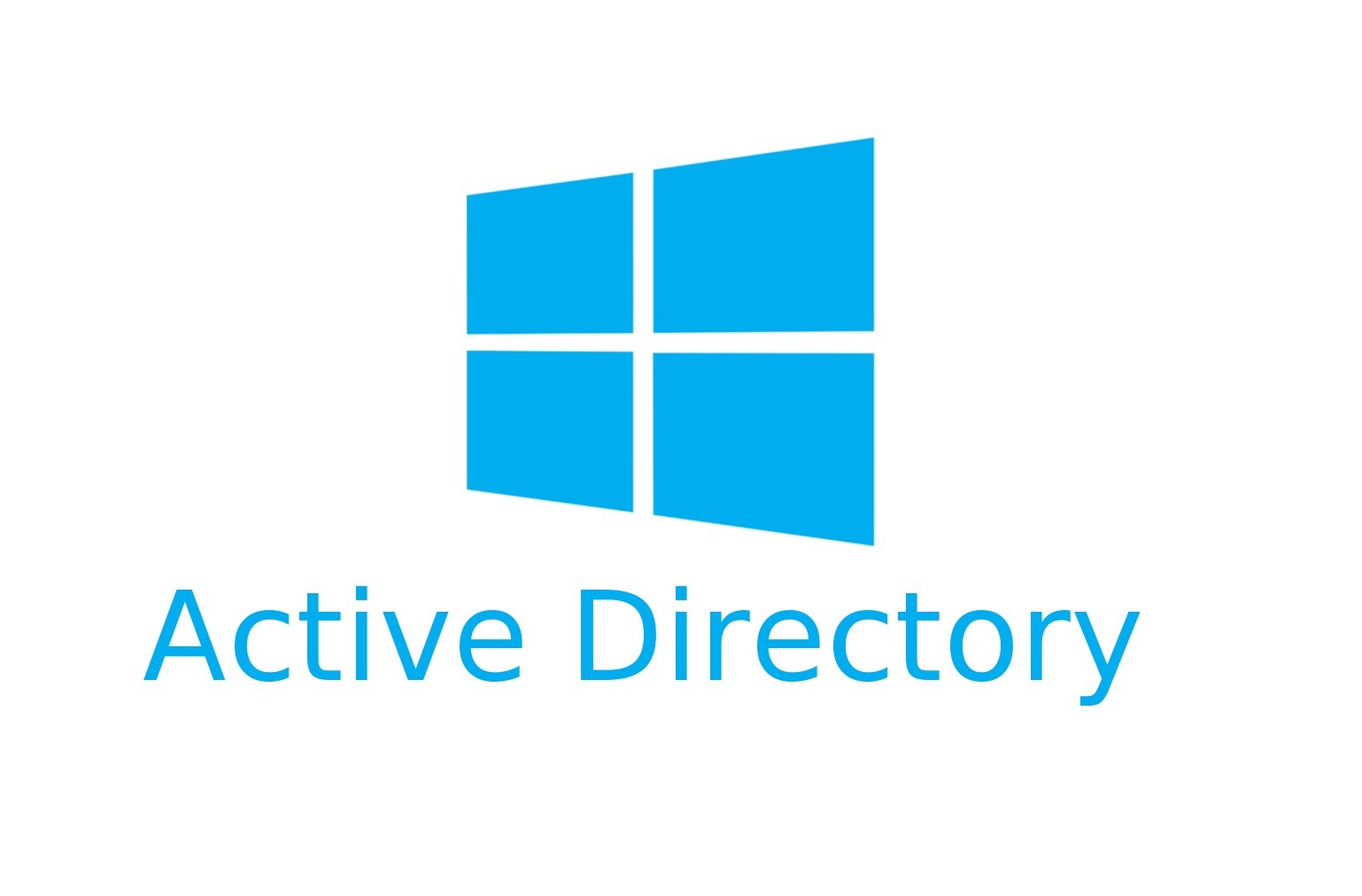- You complete the 1st Windows AD Server installation with DNS, DHCP server role installed along.
Setup Windows Active Directory (1st Forest/1st Domain) – Toshitoshi Tech Forum - This step explain how you should configure the DNS and DHCP servers.
- DNS
- Open DNS Console from Control Panel -> Windows Administrative Tools.
- You can see the Domain DNS objects and forward zone are fully configured automatically.
- Move to “Reverse Lookup Zones”.
- Right click “New Zone”
- Next at Welcome screen.
- Zone type -> Set Primary Zone and select “Store the zone in Active Directory”. And Next.
- Active Directory Zone replication scope.
-> To all DNS servers running on domain controllers in this domain. And Next. - Revers Lookup Zone Name -> IPv 4 Reverse Lookup Zone and Next.
- Reverse lookup Network ID is to be set as per your local network IP Segment. And Next.
- Dynamic update -> Allow only secure dynamic updates. And Next.
- Complete the wizard by Finish.
- Right click “New Zone”
- Configure fowarders (if you have any parent DNS Servers.)
- Move to Server Node in left pane tree, and right click “Properties”
- Move to Forwarders tab, if any item exists, remove it from Edit.
- Instead, add the right forwarder IP address.
- Click OK in Properties. Now your DNS server starts working correctly.
- Move to Server Node in left pane tree, and right click “Properties”
- DHCP
- Open Server Manager.
- You will notice there is an attention in notification icon.
- Open Notification and see DHCP configuration is waiting (Because you installed the DHCP role and is not yet configured)
- Click “Complete DHCP configuration in above. Wizard will pop up. Next.
- Authorization can be default (Use the following user’s credential) and Commit.
- Initialization gets done. Close the wizard window.
- You will notice there is an attention in notification icon.
- Open DHCP Console from Control Panel -> Windows Administrative Tools.
- Go down to IPv4 in left pane tree.
- Right click and start the New Scope.
- Next at Welcome screen.
- Scope name is something like “xxx.xxx.xxx.0/bitmask”. And Next.
- Configure Lease IP range from your network IP segment. And next.
- Exclusion is Not required at this step. Next without adding anything.
- Lease Duration is 8 days by default. And next.
- DHCP Option is what we would like to configure. Next.
- Add router address properly.
- Domain/DNS Server configuration will be automatically set. Confirm and Next.
*If not proper, configure it. - WINS Server is NOT necessary. Skip and Next.
- Yes, we want to activate this scope now.
- Finish.
- Confirm the scope is added properly. Especially, make sure the Scope options is correct.
- Next at Welcome screen.