Step Summary
| 1 | Access to Virtual Machine |
| Complete Windows 11 Installation | |
| Ctrl + Alt + Delete, How? | |
| 2 | Name the Client Computer |
| 3 | Configure IP address/IP Settings |
| 4 | Enable Remote Desktop Access |
| 5 | Configure Time zone |
| 6 | Configure Firewall |
| 7 | Update Windows |
Access To Virtual Machine
- Once you get into the Workout VDI, you will access to “http://avalon.ildana-tech.net”.
- You will log into the Self-Service Console via your Avalon Account.
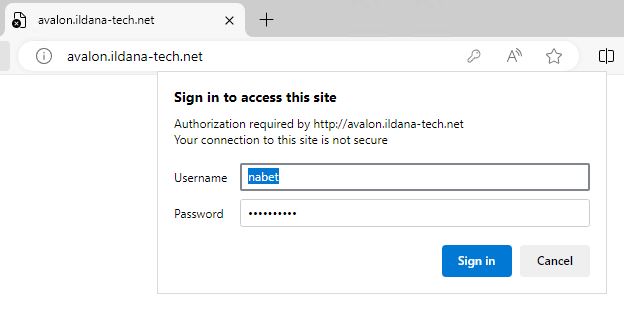
- Go to the Hands-On Training Machine, select the combo you have reserved.
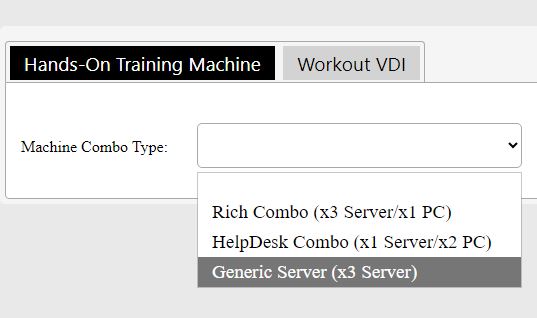
- Confirm your Combo machines are ready/In-Use.
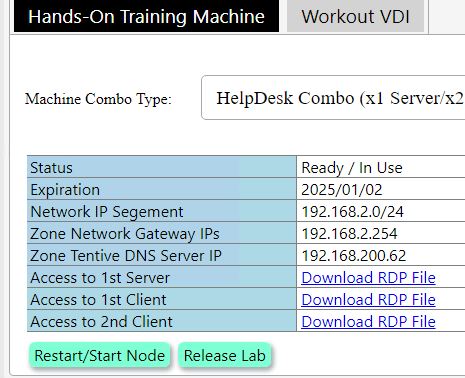
- In the table, you will see Client machine access links. As per your combo, you can access multiple machines.
*Here you may notice that the zone IP address configuration parameters is supplied. You will need to use this information later.
- Click it and download RDP file, open RDP so that you access to the Machine virtual Screen.
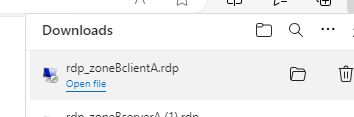
- You will be requested to submit your avalon account credential. Enter it.
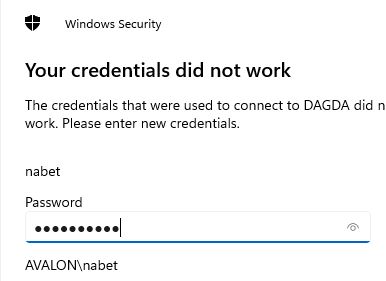
- You will see the Virtual Screen shows the Display output.
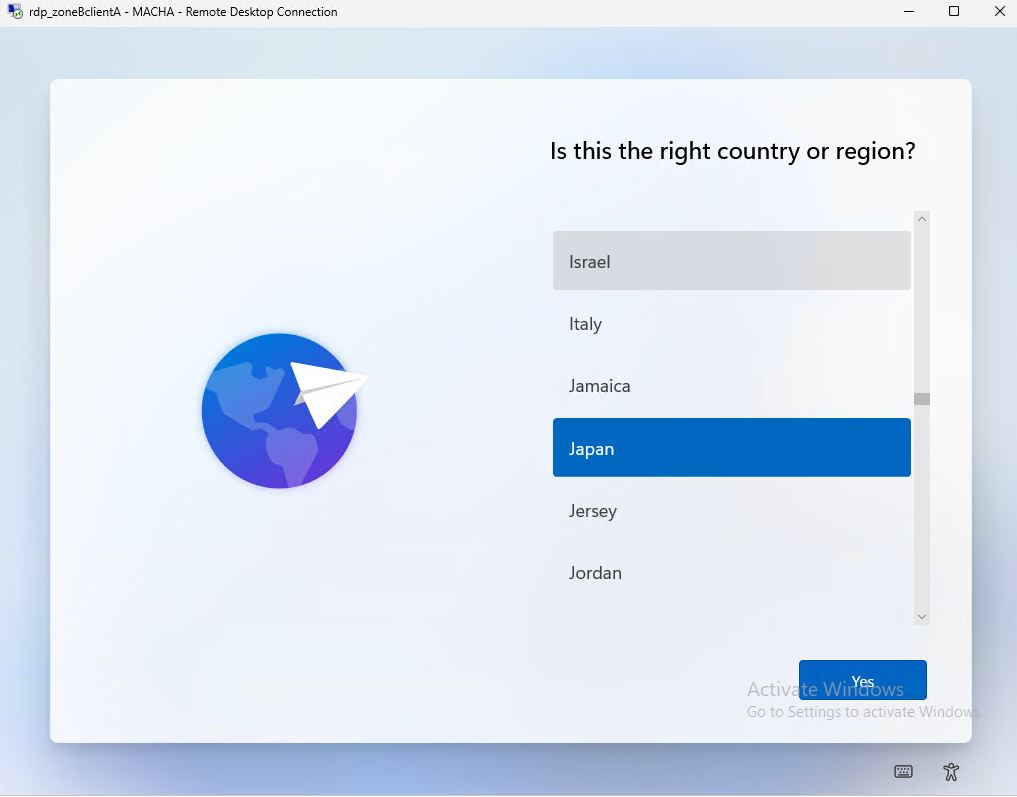
*At 1st access, you will see the Virtual Windows 11 waits at the stage of OS installation final step.
Complete Windows 11 Installation
- You get the screen showing you need to select your region settings preference so that Windows 11 PC setup completed with that configuration. Select the better one and “Yes”
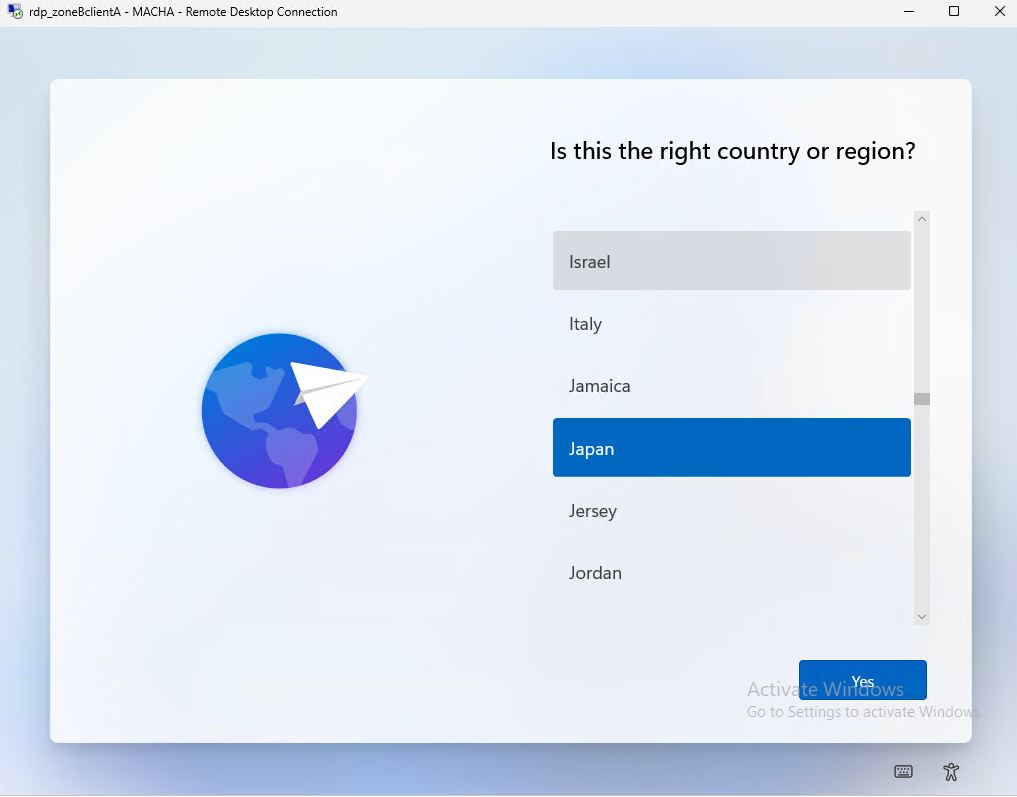
- Configure the Keyboard Layout. And Yes to go to the next.
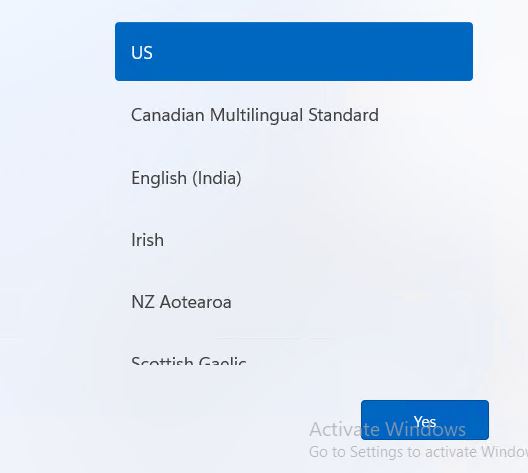
- Skip the additional keyboard.
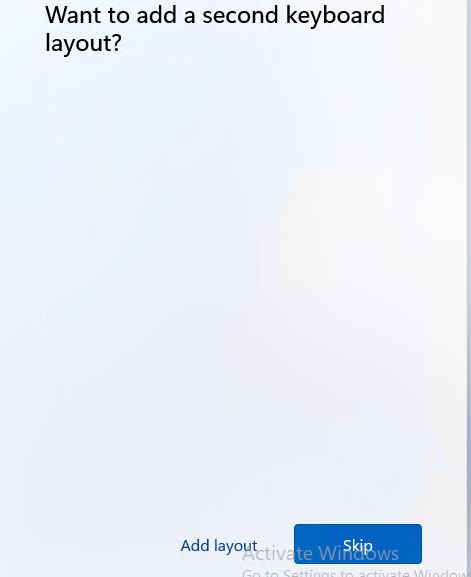
- As the internet connection will be configured later, select “I don’t have internet.”
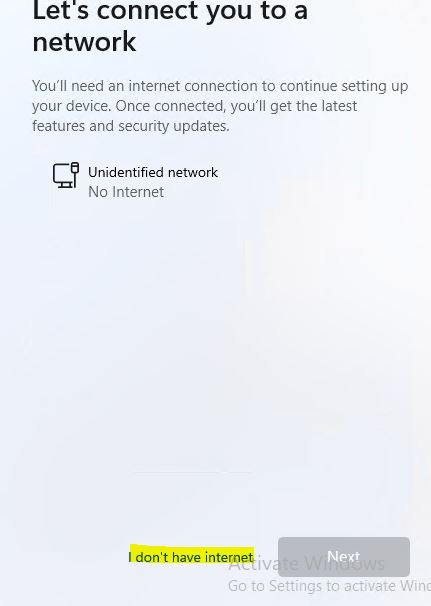
- Let’s continue with limited setup.
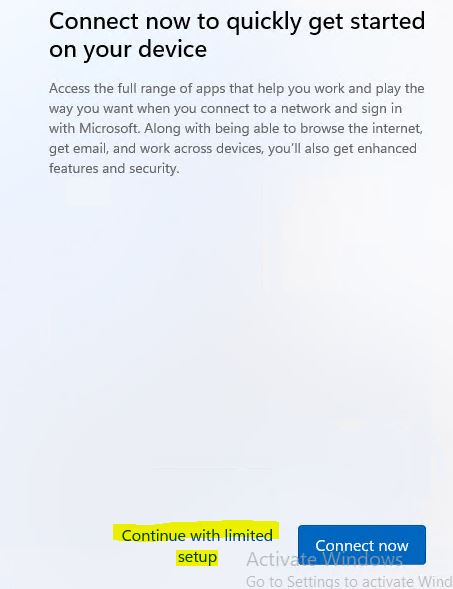
- License terms.
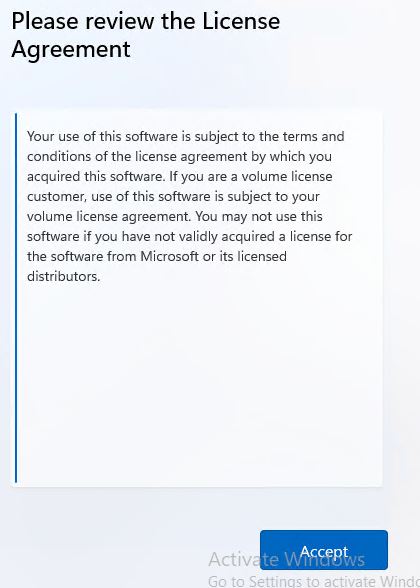
- You need to enter the local administrator account name and password.
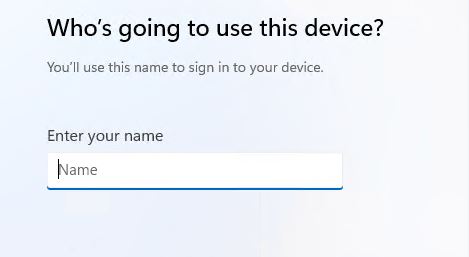
Set “localadmin” as the local administrator name and Next.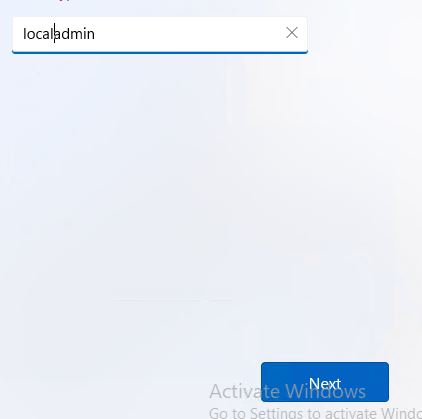
Configure password. At here, Make sure the Keyboard layout is correct, and the password is the one you expected.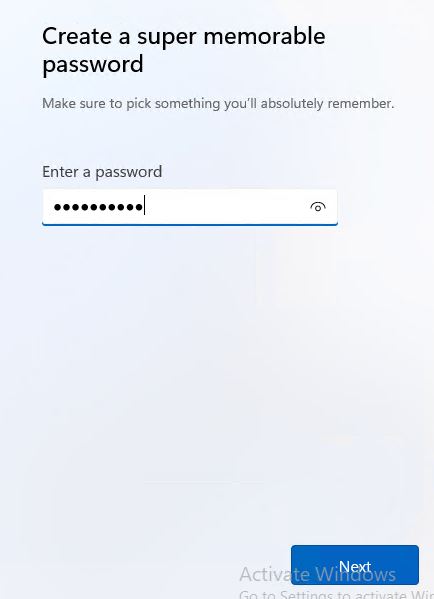
- Confirm the password one more time.
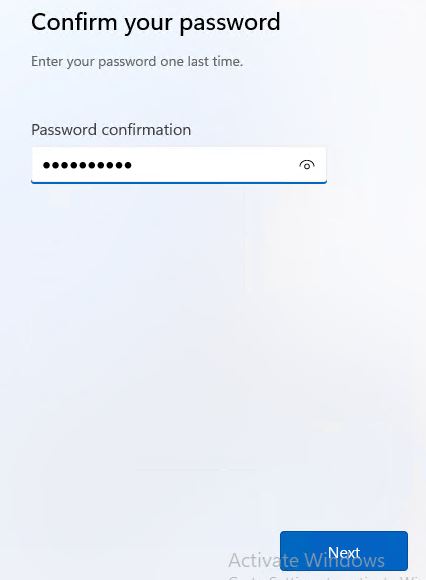
*Upper case, lower case alphabets and number must be mixed in password to comply the complex requirement. - Configure the 3 set of questions and answer.
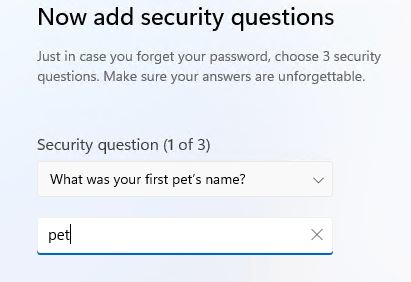
- Click next in Privacy settings. (Click Next till the stage moves to the next)
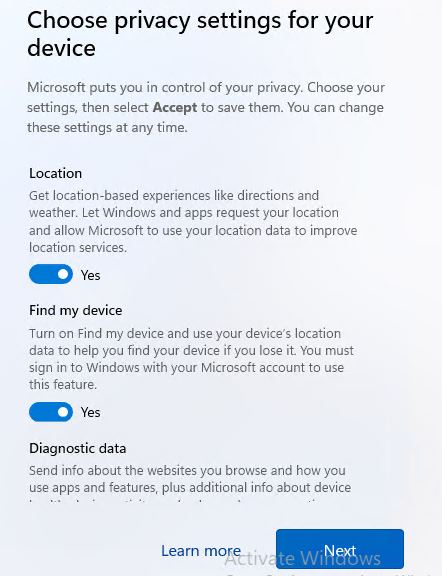
- PC settings are applied. Wait till the end.
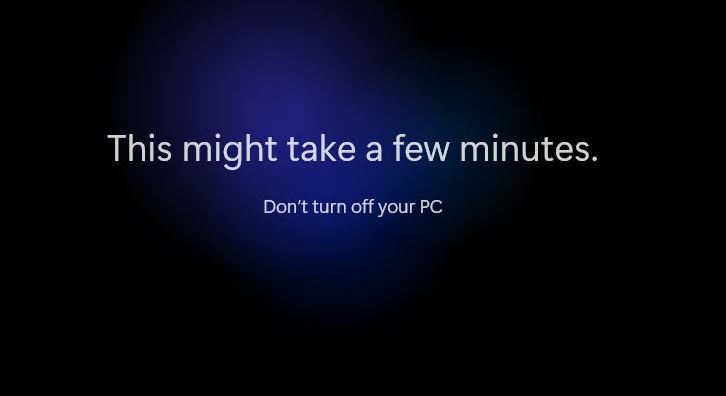
- You get log on to the Windows PC.
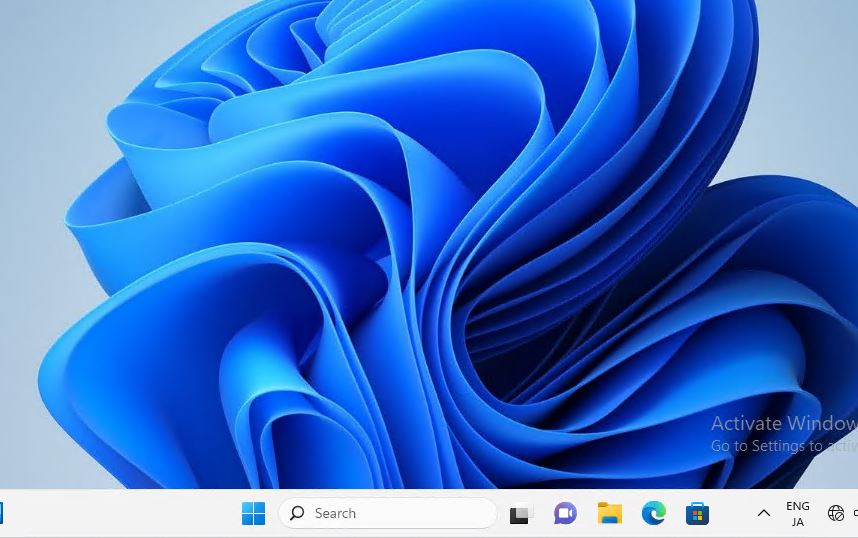
Tips – Ctrl + Alt + Delete, How?
- Whenever you log into the Hands-On Windows Machine from Workout VDI, you will see “Logon” screen with “Ctrl + Alt + Del” option. As you may be using windows machine to access Workout VDI, it may be hard that the Ctrl + Alt + is trapped. Even Ctrl + Alt + End in RDP session is not properly trapped.
- Search “On-Screen Keyboard” in your Workout VDI.
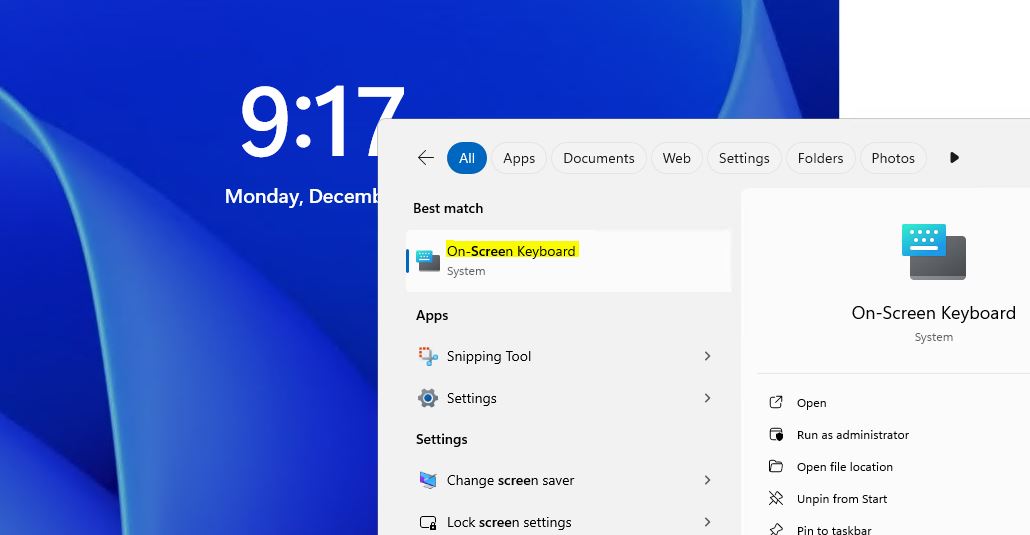
- Click “Hands-On Server Screen” window, and from On-screen keyboard.
“Ctrl” + “Alt” + “End”.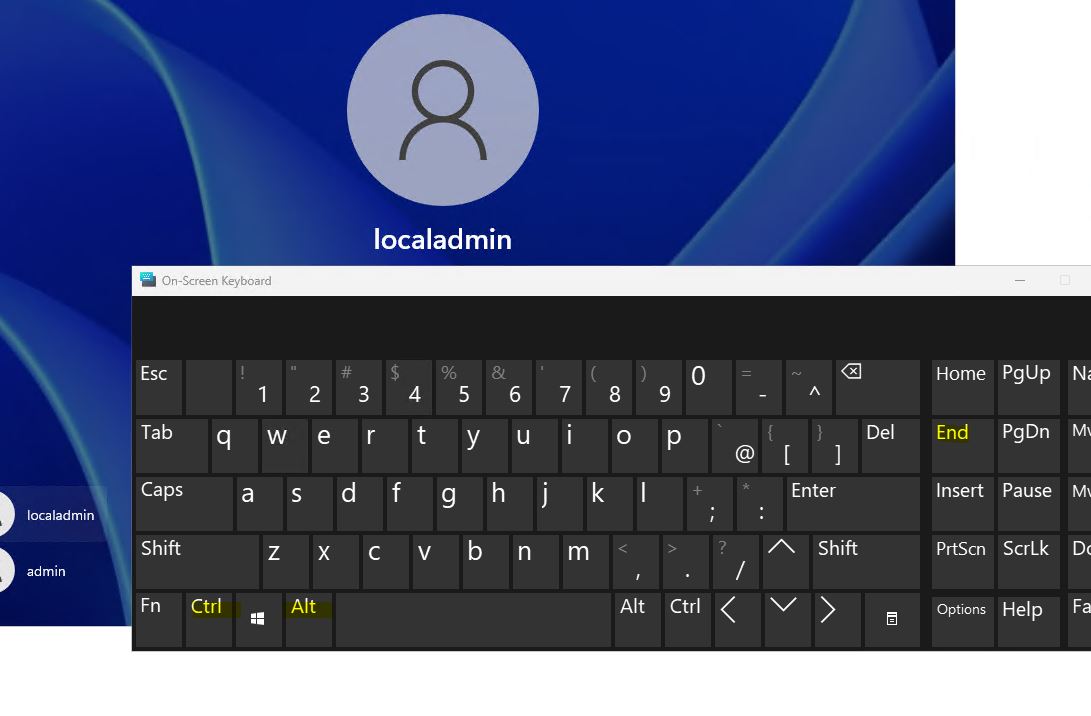
- Now you can type here to logon.
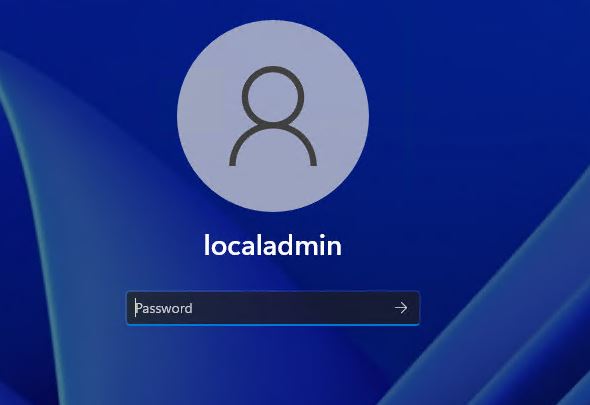
Name the Client Computer
- Log onto the Windows 11 machine via Administrator (localadmin).
- Start menu -> Settings
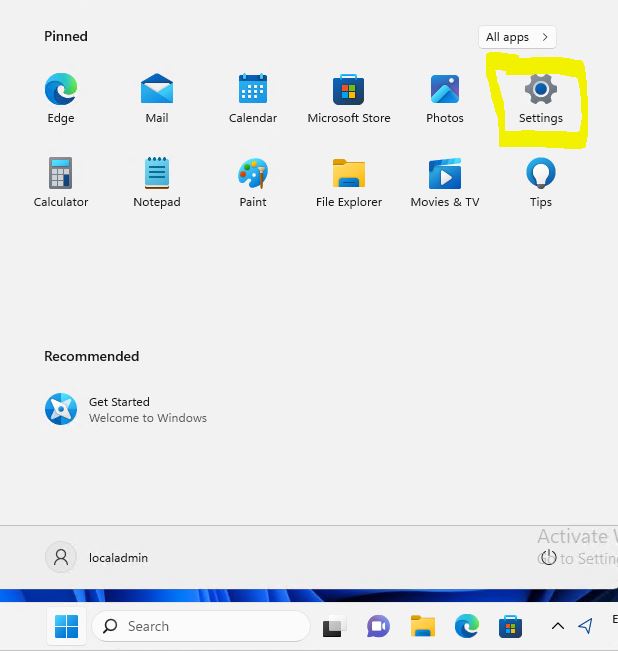
- At System, scroll down the menu items and click “About”
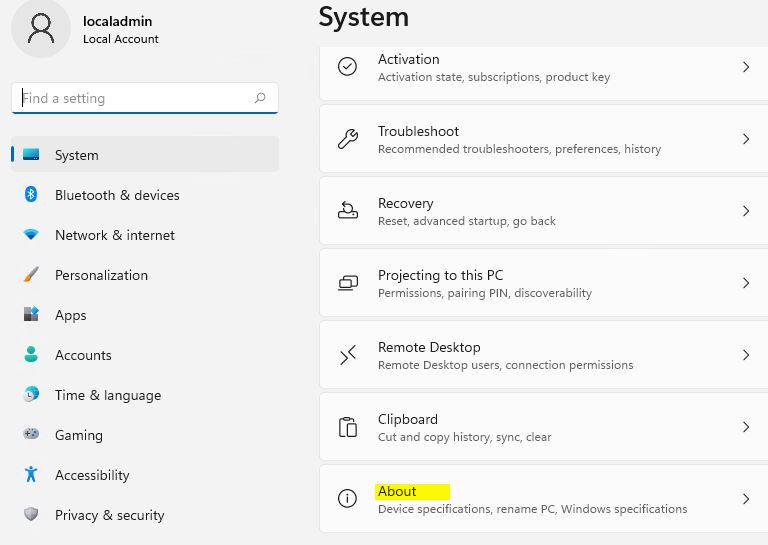
- Click “Rename this PC”.
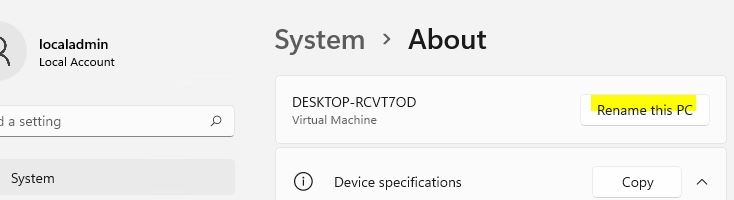
- Rename the PC to something and “Next.” (Name may be based on your need or something like handson0001,2,3)
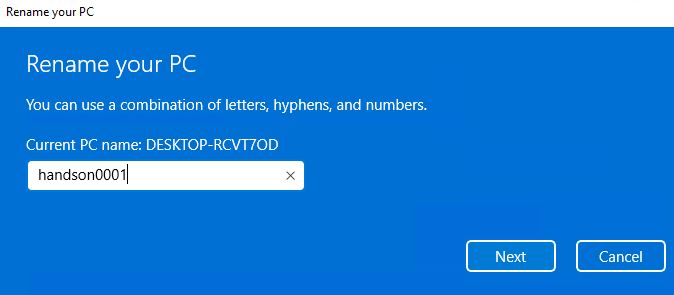
- Reboot the Client PC as per the prompt.
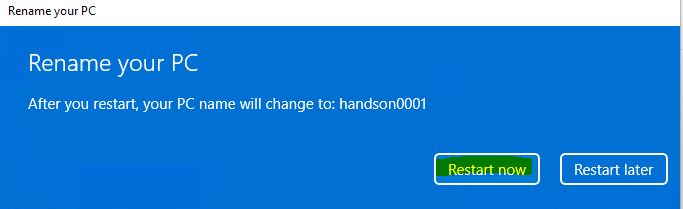
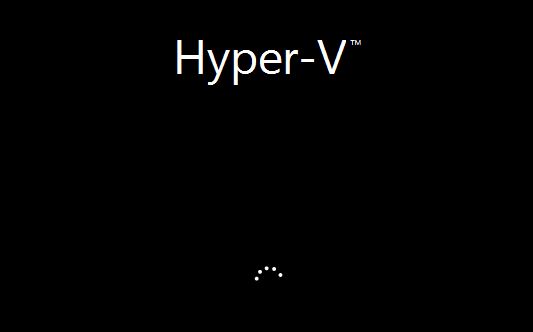
Configure IP address/IP Settings
- Log onto the PC Client via Administrator user (localadmin).
- Start menu -> Settings
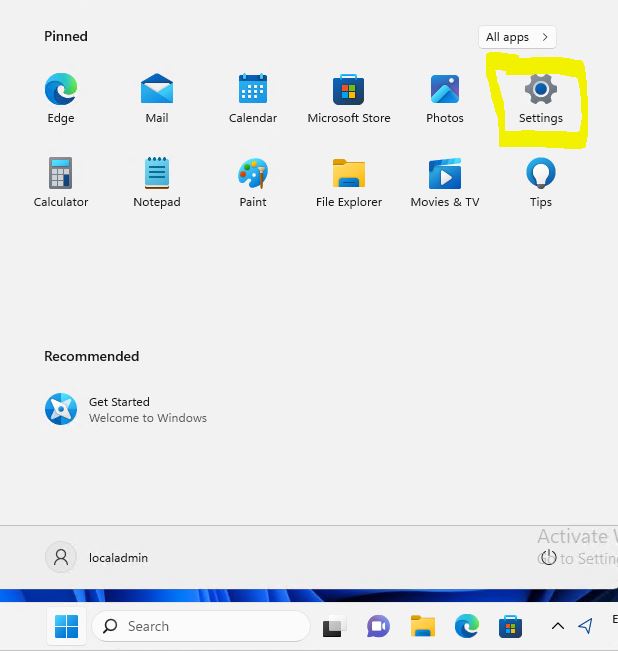
- Network & Internet -> Ethernet -> properties
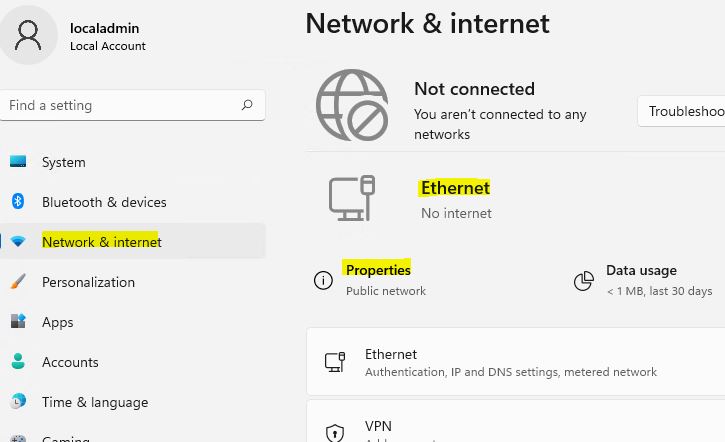
IP Assignment -> Edit.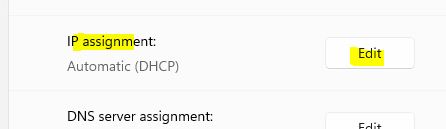
- In Edit IP Settings dropdown, change Automatic (DHCP) to Manual.
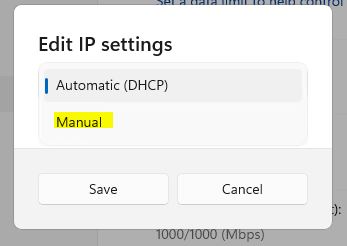
Enable IP V4.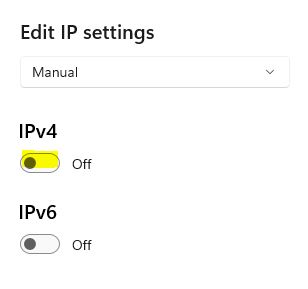
- Look at Self Service Portal from your Workout VDI. You can see IP Address Information in Your Hands-On Machine Combo Information.
So, one of IP from 192.168.*.* (From 1 to 249) is to be assigned to this Hands-On Machine. Consider 1st Client will be 192.168.*.101.
2nd Client will be 192.168.*.102.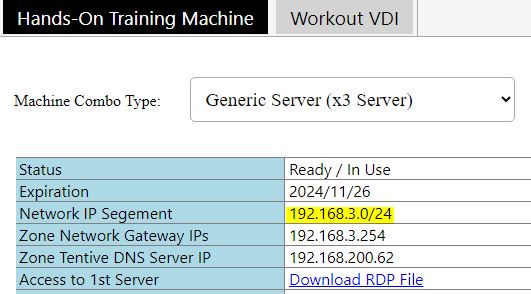
DO NOT USE *.254~*.250 as these IPs are reserved for the backend system. - Once you get the IP address decided in above, come back to Hands-On PC screen.
Configure the IP address.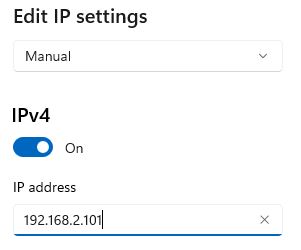
- Based on Subnet mask bit in Avalon Self Service Portal, configure Subnet mask
(/24 = 255.255.255.0)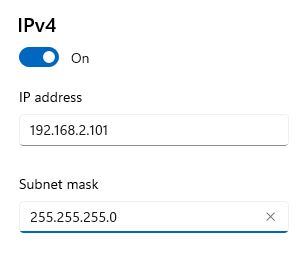
- Default gateway should be 192.168.*.254. (* = based on your Hands-On kit)
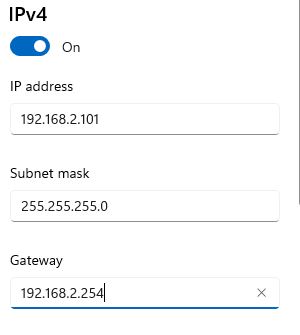
- Configure DNS server accordingly. For the plain machine, (if you don’t yet start the Training Course), configure “192.168.200.62” as tentative. And then, Save.
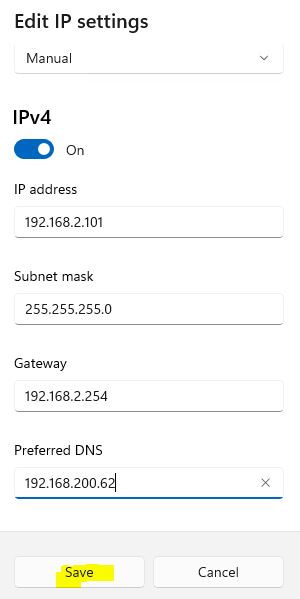
- You may see that the Network Is detected. This is good sign that you Configuration seems to be valid. Click “Yes” to continue without strong Firewall.
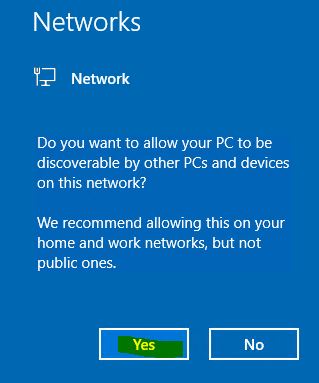
- Open Edge browser and confirm you can access to the internet.
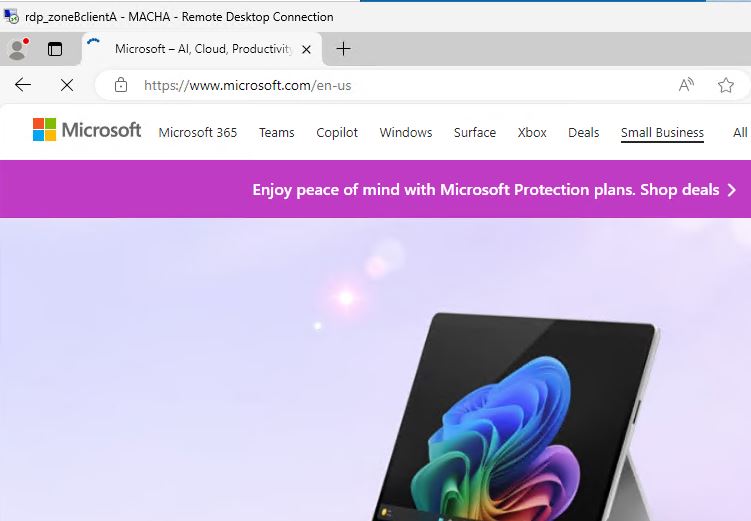
Enable Remote Desktop Access
- Log onto the PC Client via Administrator user (localadmin).
- Start menu -> Settings
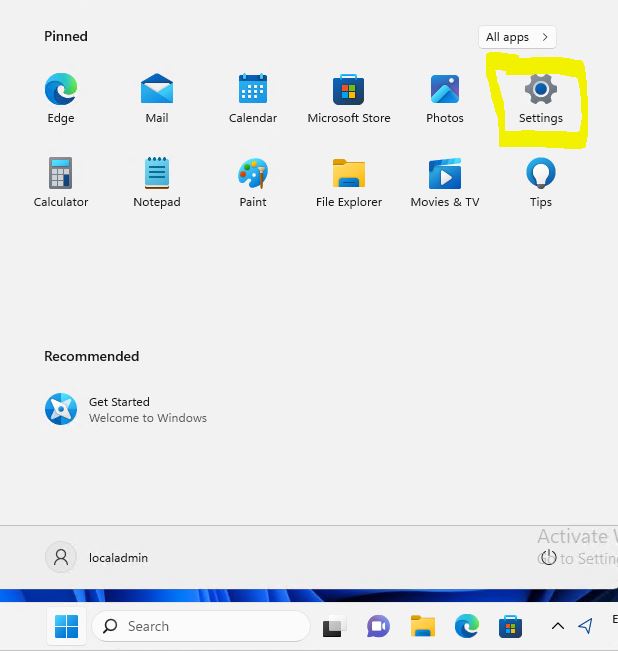
- System -> Scroll down items till “Remote Desktop”. And click “Remote Desktop”.
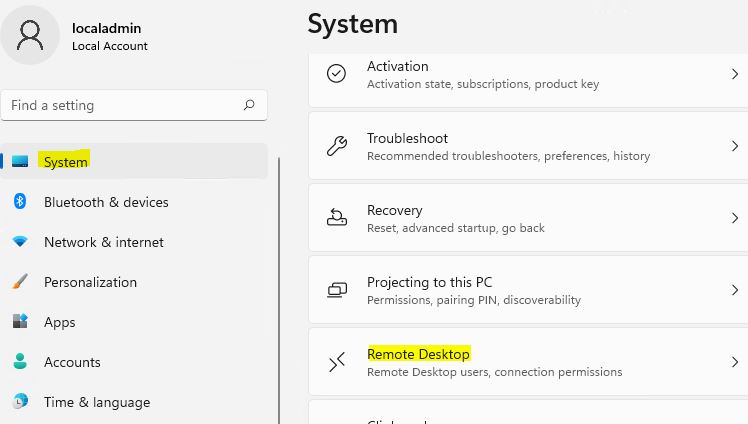
- Turn on Remote Desktop.
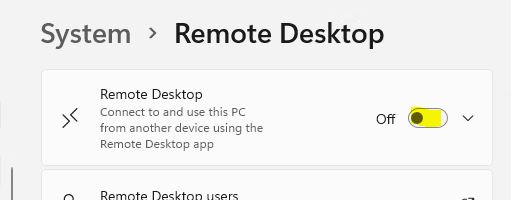
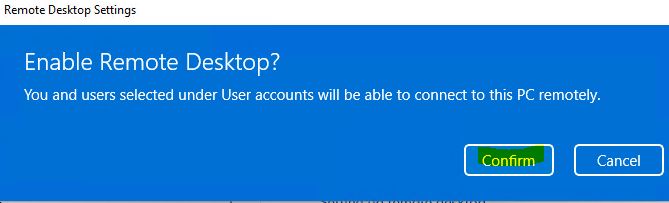
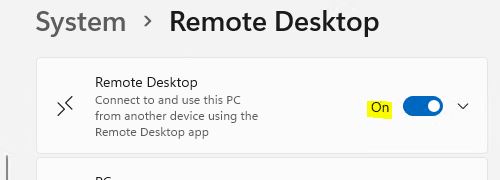
Configure Time zone and Language
- Log onto the PC Client via Administrator user (localadmin).
- Start menu -> Settings
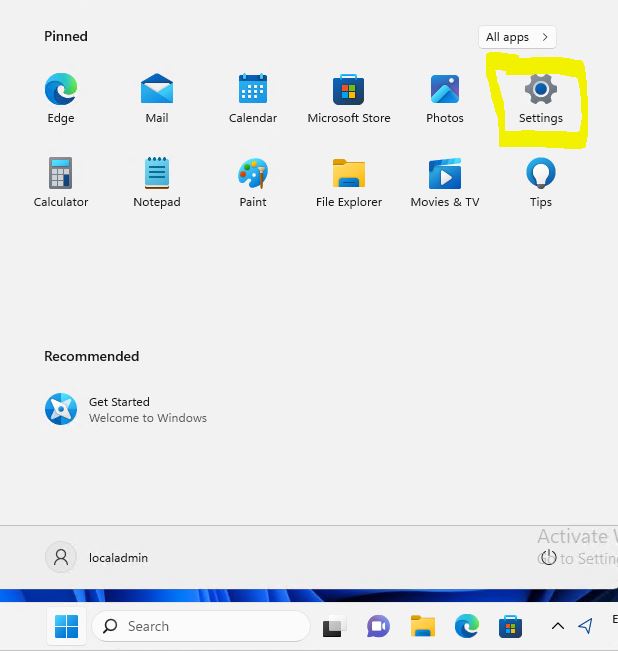
- Time & Language -> Date & Time.
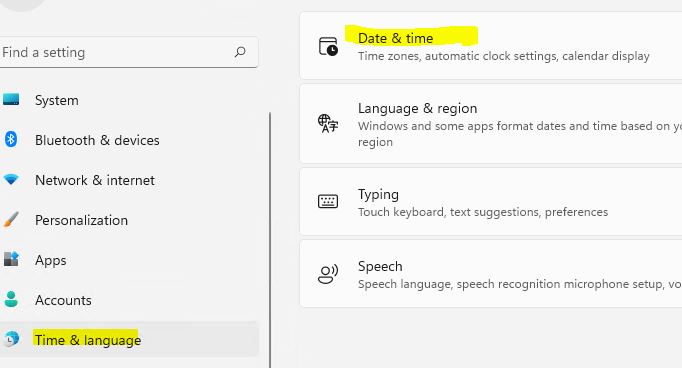
- Confirm the time zone is correct. (This setting is automatically adjusted based on PC location detected by Public IP Address GIO info). If you want to adjust, you can change it at this dropdown.
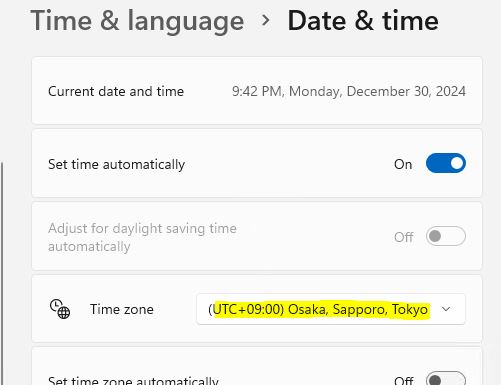
- Go back to Time & Language and “Language & region”
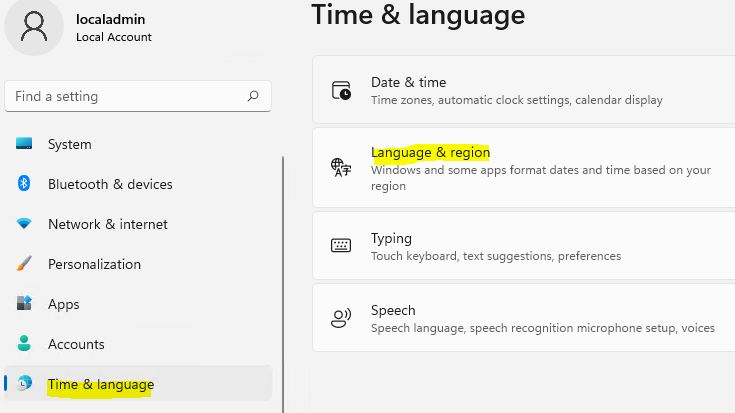
- From here, you can change the languages. For changing it from current to other specific language, 1st “Add a language”. The language pack will be downloaded and installed automatically.
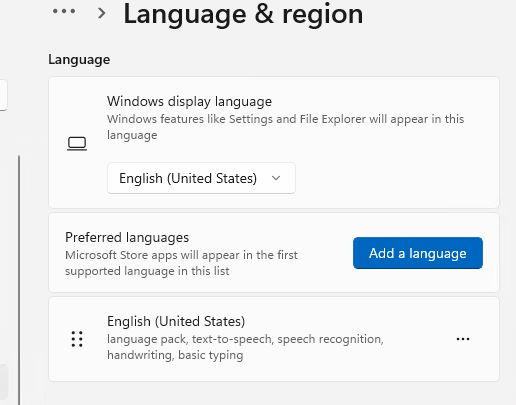
- If you uses the specific non-European language, scroll down to Administrative language settings, click it.
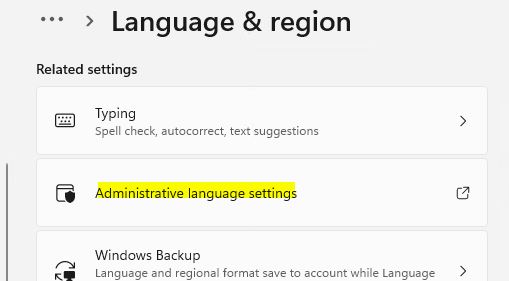
- According to you non-European language preference, you need to change “Language for non-Unicode programs”.
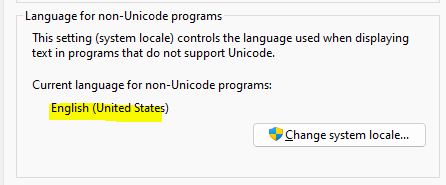
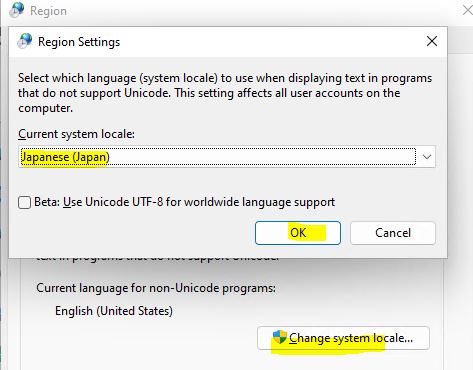
If you change this setting, you will be requested to restart the PC. Follow the prompt to restart the Hands-on PC.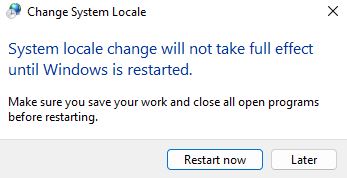
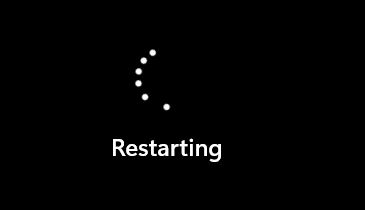
Configure Firewall
- Log onto the PC Client via Administrator user (localadmin).
- Start menu -> Settings
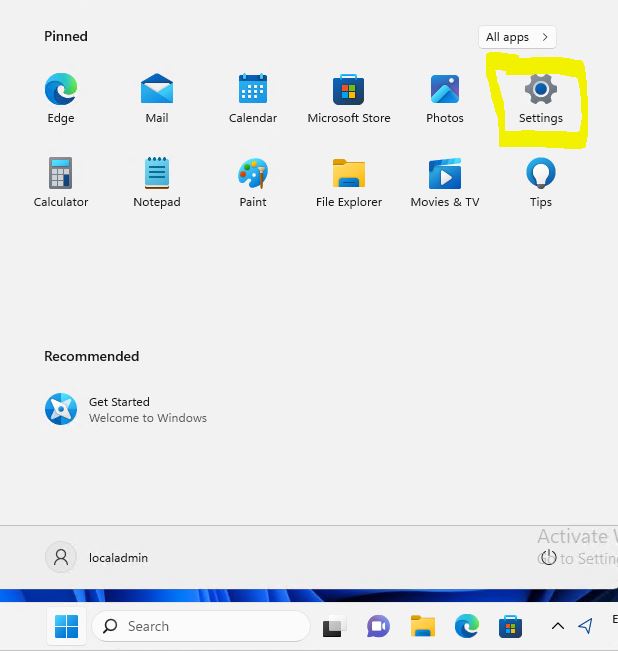
- Go to Privacy & Security -> Windows Security

- Open Windows Security.
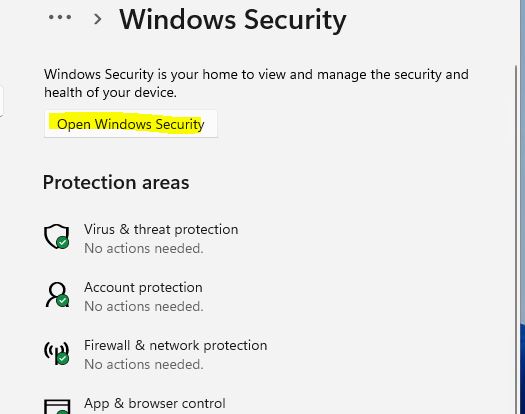
- Firewall & network protection.
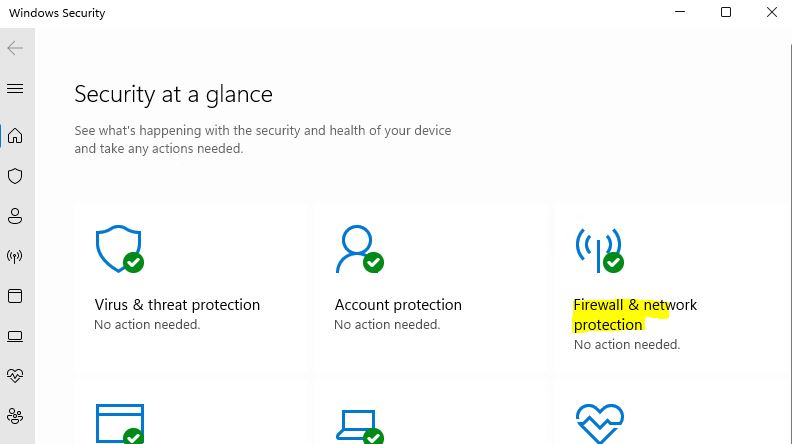
- Look at bottom items, click “Advanced ssettings.”
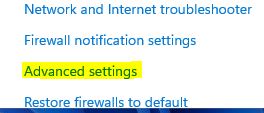
Yes to continue.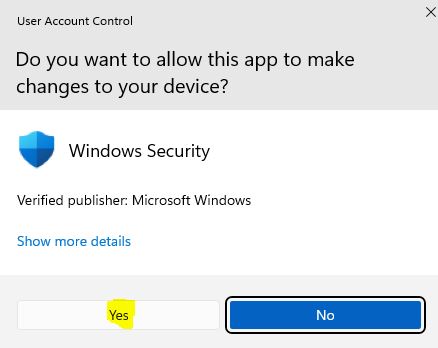
- Advanced Security window pops up (maybe it will be hidden in previous Windows.)
From the Overview, click “Windows Defender Firewall properties.”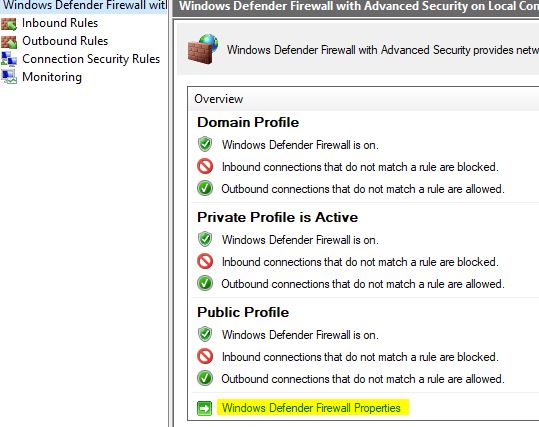
- At “Domain Profile“, “Private Profile” and “Public Profile” tabs, on each tab, change “Firewall state:” to “Off“. And then, “OK“.
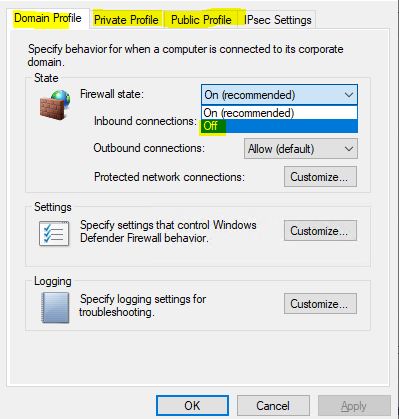
- At the Defender Advanced Security, “Refresh”.
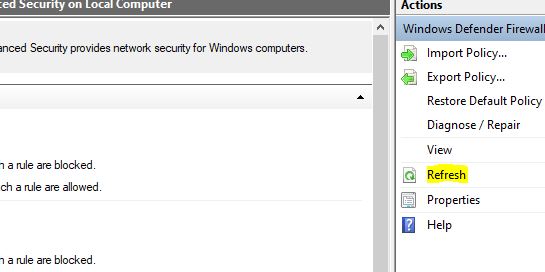
- Confirm the Firewall at all Profiles got disabled.
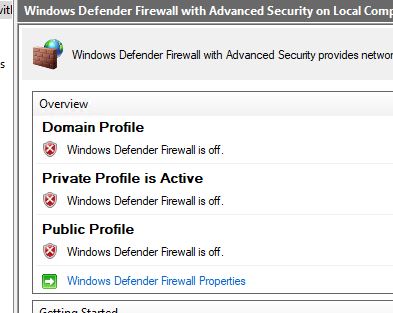
- Close all window you opened in this step.
Update Windows – Windows update from Microsoft Genuine Service