Step 1 : Get the Membership
Send the Email with “Subject” and Body contents as below.
| Subject | Just set “Avalon membership Request” |
| Body Contents | Please describe in free form about – Your introduction. – Who you are – What is the reason you want the Real Workout Experience on Avalon Hands On. |
Avalon Support Staff will verify and complete Member Setup in a couple of days.
Step 2 : Sign-in to Avalon Self Service Portal
Access the Self-Service portal via “http://avalon.ildana-tech.net“.
Log in via your Avalon Member Account.
Step 3 : Request Workout VDI
At the Self-Service portal, Request New Work-out VDI.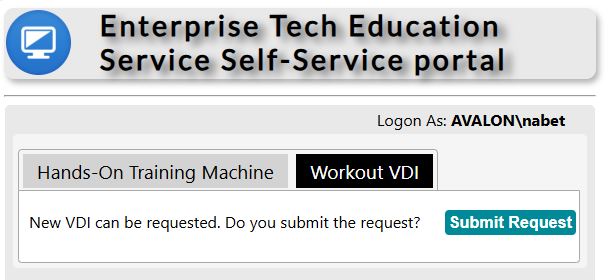
At the Self-Service portal, Request New Work-out VDI.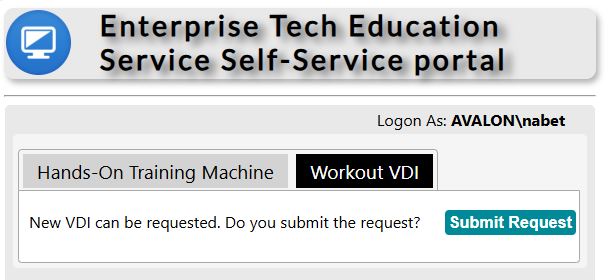
Please wait for ONLY 15 mins while Automation builds Workout VDI freshly.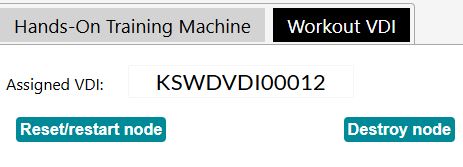
Step 4 : Request Hands-On Machine
Select your Hands-On Training.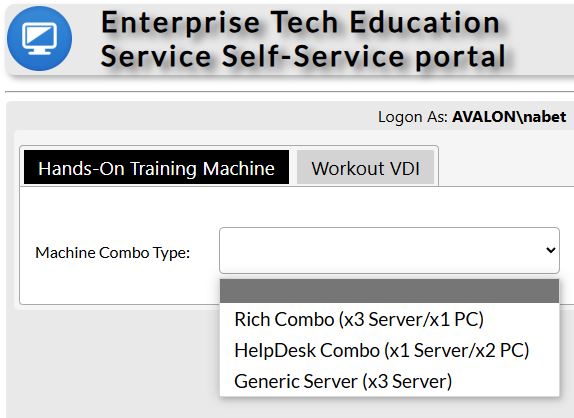
Go to Self Service Portal, Request the Hands-On Machine Kit.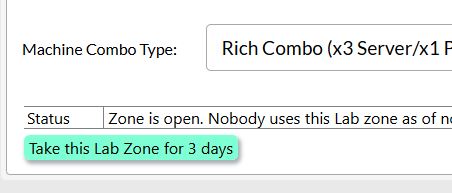
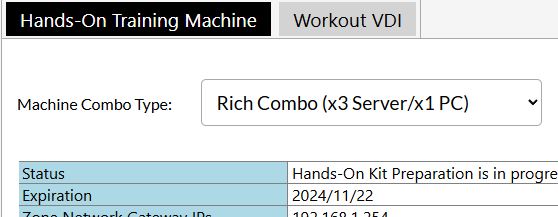
Please wait for 10~20 mins to let automation create Hands-On machines freshly.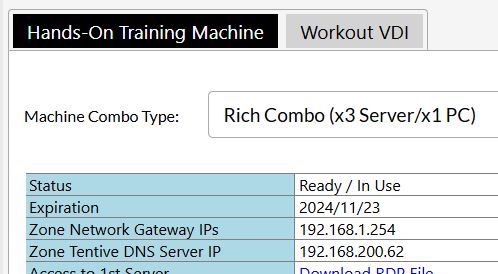
Important NOTE: Your servers/clients in training Kit is valid for 14 days by default. After half of duration passed, you can select if you extend the 14 days further.
Step 5 : Access Workout VDI via RD Web
Go to “https://rdweb.ildana-tech.net“, and login via Avalon Member Account.
* Account ID : “Avalon\your_Account_name”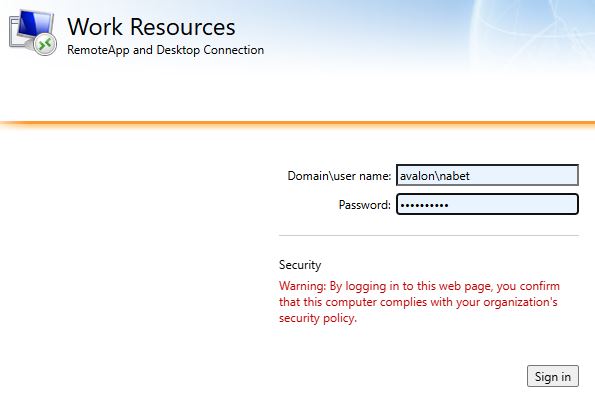
Click VDI Pool to start your VDI access.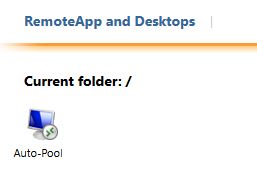
*If you have a trouble in accessing the Workout Hands On machine via Remote Desktop Service, Please try this.
Step 6: Let’s Start Hands-On Session!
On Workout VDI, you will see Browser opens to go into Self-Service.
*if not, open the Edge Browser and go to “http://avalon.ildana-tech.net”.
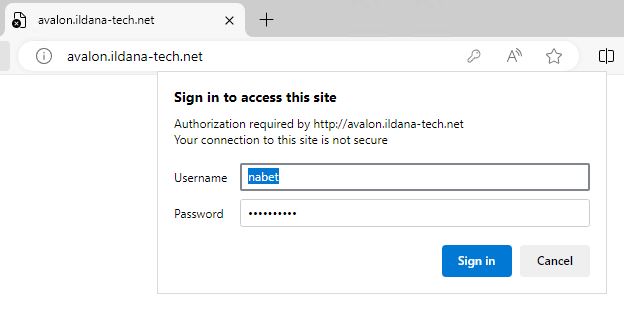
Get into Serf-Service, go to Hands-On Machine, Select the one you requested.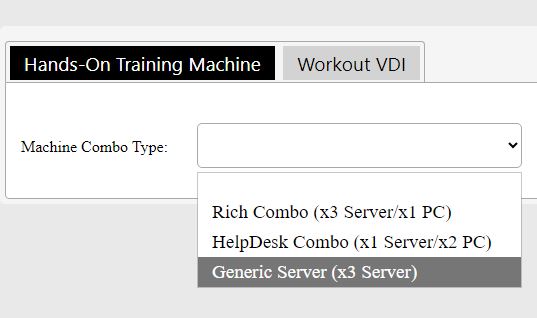
RDP Access Links will appear for each machine. (machine list depends on your combo)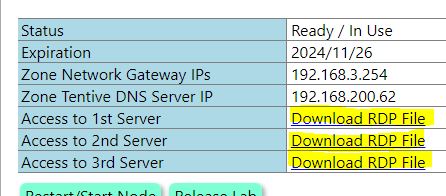
Click a link, and open RDP file via RDP client directly.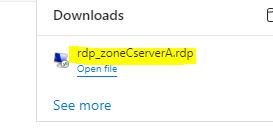
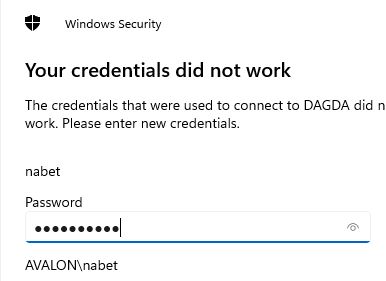
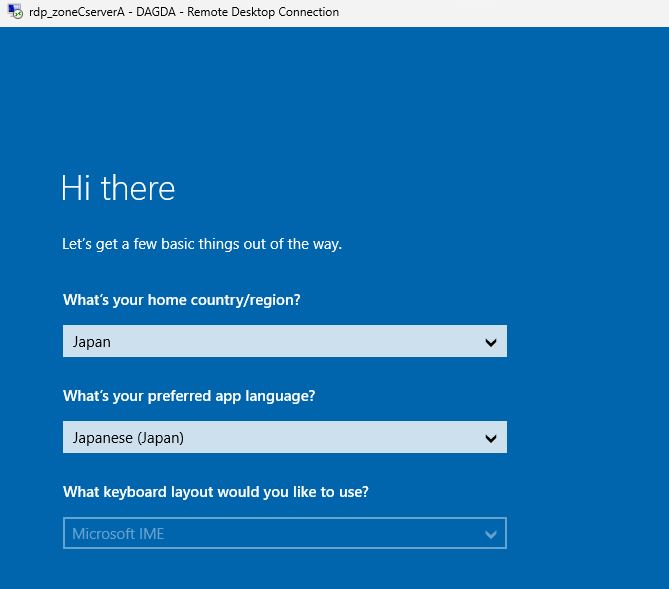
Your Hands-On Machine waits for you.
You will start setting up Machine as per the following article.
How To Setup Hands-On Virtual Server – Basic